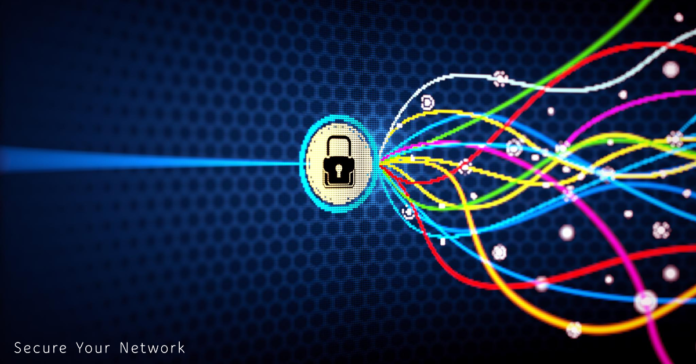A network security key is like a password for a Wi-Fi network. It’s what keeps your connection safe. This key protects your data as it travels over the network. It also stops devices that shouldn’t be there from joining in. If you don’t use a network security key, bad actors could get in. They might try to steal your data or harm your network. Usually, this key is made of 8-12 characters, or it could be something like your fingerprint. Having a strong security key is super important if you want to keep your network safe from cyber attacks.
Key Takeaways
- A network security key is the password required to access a wireless network and ensure a secure Wi-Fi connection.
- The network security key encrypts data transmitted over the network and prevents unauthorized devices from connecting.
- Network security keys typically consist of 8-12 characters, biometric data, or a digital signature.
- Using a strong network security key is crucial for protecting a business network and reducing the threat of cyber threats.
- There are three main types of network security key protocols: WEP, WPA, and WPA2.
Definition of a Network Security Key
The network security key is similar to your Wi-Fi password. Therefore, it’s a set of characters, usually 8-12 long. You use it to make sure only allowed devices can join your Wi-Fi. In essence, this key stops strangers from getting into your network. Consequently, it keeps your Wi-Fi safe from anyone not allowed in.
Network Security Key is a Wi-Fi Password
The network security key is very important for Wi-Fi safety. Specifically, it stops unknown devices from connecting. In essence, this key acts like a lock, keeping bad people away from your network and its data.
Protects Wireless Network from Unauthorized Access
The network security key plays a big role in keeping Wi-Fi safe. Specifically, it makes sure only the right devices can connect. Essentially, by using a password, this key blocks anyone who shouldn’t be there. As a result, it helps stop data breaches and keep your network secure.
How a Network Security Key Works
The network security key is essential for keeping a wireless network safe. Essentially, it encrypts data sent over Wi-Fi, protecting it from being seen by others. Moreover, when a gadget joins the network, this key ensures a secure link. As a result, this stops strangers from seeing what you send or get online.
Encrypts Data Transmitted Over Wi-Fi Network
This key is like a secret code that keeps your wireless network secure. Therefore, it makes sure only the right devices can use the network.
Prevents Unauthorized Devices from Connecting
More than just encrypting, this key acts as a guard. It stops unknown gadgets from using your Wi-Fi. When a new device wants to join, it needs the right key to enter. This keeps the network safer because only the right devices can get in.
Types of Network Security Keys
Securing a wireless network depends on the network security key type you use. Specifically, there are many key protocols, each with its own level of protection.
WEP (Wired Equivalent Privacy)
WEP was the first, but it’s old and not safe now. It uses a simple code that hackers can break easily. That makes it a bad choice today.
WPA (Wi-Fi Protected Access)
WPA is better than WEP. It uses a system that changes the code often, making it harder for hackers. But it has its vulnerabilities, which lowers its security.
WPA2 (Wi-Fi Protected Access 2)
WPA2 is more secure than WPA. It uses a stronger code to protect data. Even then, there are always new threats.
WPA3 (Wi-Fi Protected Access 3)
WPA3 is the newest and safest choice. It has better ways to keep your info safe. WPA3 aims to beat the latest cyber threats.
Where to Find Your Network Security Key
The network security key, which is your Wi-Fi password, is usually on a sticker. Specifically, you can spot it on your router or modem. When searching, look for terms like “password,” “network key,” or “WPA key.” However, if you’ve set a new key, go into your router’s settings. Furthermore, check your network’s connected devices to find it.
What is a network security key?
The network security key is like a password for wireless networks. It keeps Wi-Fi connections safe. This key makes sure data sent over the network is secret. It also stops unknown devices from connecting.
On a Router/Modem
The security key is often found on the router or modem. Look on its side or bottom. It might be called several names, such as “password,” “network key,” “wireless password,” or “WPA key.” If someone changes the key, you need to check the router’s settings for the new one.
On Windows Devices
For Windows 10 and 11, finding the key is easy. First, go to the Network Connections part. Then, pick the Wi-Fi network, and click on “Wireless Properties.” Finally, there, you’ll see the “Network security key.”
On macOS Devices
For macOS, open the Keychain Access app. Look for the Wi-Fi network. Then, choose “Show Password” to see the network security key.
On Android Devices
Android devices can show the network security key as a QR code. Therefore, this QR code lets other devices connect by simply scanning it. To do this, find the QR code in the Wi-Fi settings.
On iOS Devices
iOS devices hold the network security key in their settings. To find it, go to the Wi-Fi settings and tap your network’s info icon. Then, click on the “Password” field to view the network security key.
Network Security Key Mismatch Error
Connecting to a wireless network can hit a snag with the “network security key mismatch” error. This issue comes up for various reasons. For instance, it could be from typing the wrong password, using a device that doesn’t fit, or maybe your router’s acting up.
Incorrect Password Entry
Typing in the wrong password is the top reason for seeing the security key mismatch error. This mistake causes about 35% of the connection troubles. When this happens, carefully check if you’ve entered the password right. It should match what’s on your router or modem exactly.
Device Incompatibility Issues
Your device might not be a match for the network’s security, causing the error. The mismatch error could be due to incompatibility, a wrong password, or router problems. Try updating your device. Install the latest software and network drivers. Doing this might help your device connect without trouble.
Router Crash or Malfunction
Occasionally, the router itself can cause a security key mismatch. If your router is acting up, a simple restart might fix it. As a result, the restart can clear the problem, letting devices back on the network.
Changing Your Network Security Key
It’s smart to change your network security key often. Indeed, this makes your wireless network safer. By updating the password regularly, only devices you approve can join. Consequently, this helps keep out hackers and prevents data leaks.
Enhance Network Security
For a new security key, go to your router’s settings. You do this by typing its IP address into a browser. Then, look for the wireless settings to change the key. After saving the new key, every device will disconnect. They must connect again using the new key.
Steps to Change Wi-Fi Password
- Access the router’s administration settings by entering the IP address into a web browser.
- Locate the wireless security settings, typically under the “Wireless” or “Security” tab.
- Update the password or pre-shared key with a strong, new network security key.
- Save the changes, which will disconnect all connected devices.
- Reconnect devices using the new network security key.
Tips for Creating a Strong Network Key
To make a strong network security key, focus on its strength and complexity. Start by picking a long password, at least 8 characters long. The more characters in your password, the harder it is for bad actors to figure it out. This is because it creates more combinations to guess.
Use a Long Password
A strong password isn’t just long. Instead, it also uses a mix of numbers, symbols, and both upper and lower case letters. Consequently, this unique mix makes it tough for someone to guess your password. As a result, it protects against brute-force attacks and guessing by cybercriminals.
Include Numbers, Symbols, and Mixed Cases
Remember, don’t use personal details in your password. After all, information like your birthday or pet’s name is too easy to figure out. Therefore, choose something completely random instead. Ultimately, this gives your network a higher level of security.
Avoid Personal Information
Conclusion
Having a strong network security key is vital to keep a wireless network safe. Essentially, it stops bad actors from getting in and stealing information. Furthermore, understanding keys like WEP, WPA, WPA2, and WPA3 helps create secure passwords. Consequently, this makes networks safer for businesses and protects their secrets.
It’s important to update the security key regularly with tools like a VPN and firewall. Changing the security key often, especially from the common defaults like 192.168.1.1, is crucial. It stops hackers and avoids cyber-attacks. These include data breaches, viruses, and attacks that shut down networks.
Businesses must use strong security measures to protect their valuable assets. A good encryption key not only keeps data safe but also follows laws about data protection. This key maintains the privacy, accuracy, and accessibility of data. It’s a key part of the fight against online threats.
FAQ
What is a network security key?
A network security key is like the password for your Wi-Fi. Actually, it keeps your connection safe from outsiders. Moreover, this key makes sure only approved devices can join.
How does a network security key work?
A network security key keeps your Wi-Fi data safe. It scrambles the information when it moves over the air. This way, it protects your data from anyone trying to spy on it.
What are the different types of network security keys?
There are a few types of network security keys. For instance, you might have heard of WEP, WPA, WPA2, and the newest, WPA3.
Where can I find my network security key?
Usually, you can find this key on a sticker on your router. It might also be in the router’s settings. Some devices even show you the key when they connect.
What is a network security key mismatch error?
A network key mismatch error happens with the wrong password. This can be because of upper and lower case letters or if something is missing. It also shows up when a device doesn’t understand the security method being used.
How do I change my network security key?
To change your network security key, visit your router’s settings in a web browser. You’ll need to log in with the router’s IP address. Then, you can update your Wi-Fi settings with a new key.
What are the best practices for creating a strong network security key?
Choosing a strong network security key is vital. To achieve this, pick a long password with a mix of characters. Importantly, never use obvious information like birthdays or pet names.