In-Depth Technical Explanations
To fully address connectivity issues, understanding the technical root causes can help users avoid recurring problems:
- DNS Resolution: The Domain Name System (DNS) converts readable domain names into numerical IP addresses. When DNS servers are unresponsive, you’ll remain connected to WiFi but won’t be able to access websites. You can use tools like nslookup or ping to verify DNS functionality. A common fix is switching to reliable DNS servers like Google DNS (8.8.8.8, 8.8.4.4) or Cloudflare DNS (1.1.1.1). Linux users can edit the /etc/resolv.conf file to test different DNS servers.
Detailed Network Diagnostics
Advanced users can use diagnostic tools to get deeper insights into network problems:
- Traceroute: Use the tracert command on Windows (or traceroute on Linux/macOS) to analyze network paths and identify whether the issue is local (router or network configuration) or external (ISP). This helps locate where the failure in connectivity occurs.
- Netstat: This tool lets you analyze open network connections, and it can be useful to determine if there are unresolved conflicts between network traffic and firewalls. Checking IP routing with netstat -r can clarify potential issues in network routing.
Platform-Specific Solutions
Since different operating systems require different troubleshooting methods, it’s important to tailor solutions to the platform:
- Windows: Windows users can reset network settings by using the Network Troubleshooter. They can also run commands like netsh winsock reset and ipconfig /flushdns. Updating network drivers is important. Users have the option to install or update drivers by accessing the Device Manager.
- macOS: macOS users should consider resetting PRAM or running sudo killall -HUP mDNSResponder to refresh network settings. Checking System Preferences > Network helps ensure that DNS settings and proxies are correctly configured.
- Linux: Linux users often need to manually configure their network settings. For example, using nmcli (NetworkManager) or editing /etc/network/interfaces directly allows precise control over network interfaces. Running sudo dmesg | grep wlan can identify potential driver-related issues.
Automated Network Diagnostics
Instead of manually checking each component of the network, automated tools simplify the process:
- Driver Update Tools: Automated tools like Driver Booster or Snappy Driver Installer can scan and update outdated network drivers, reducing the need for manual searches. This ensures compatibility and optimal performance.
- DNS Monitoring: Tools like DNSCrypt or cloud-based DNS monitoring services can provide continuous monitoring of DNS server performance and ensure your internet connection remains stable. Additionally, tools like NetSpot allow for WiFi network analysis to detect signal interference or configuration issues.
Advanced Fixes for Persistent Issues
For persistent problems that require deeper investigation:
- Checking Router Logs: Access your router’s admin panel (typically 192.168.1.1 or similar) and review logs to identify issues like DNS failures, IP conflicts, or frequent connection drops. Logs provide detailed data on the performance of your router and can help diagnose persistent network issues.
- ISP Diagnostics: Many ISPs provide diagnostic tools for checking the status of your internet connection. Tools like DownDetector can verify if there are outages or widespread issues. Additionally, using packet-sniffing tools like Wireshark allows advanced users to analyze packet loss and pinpoint where disruptions occur.
Conclusion
The “WiFi connected but no internet” issue can arise from a variety of sources, including DNS resolution problems, IP conflicts, or ISP outages. Addressing the issue requires a structured, multi-step approach that includes verifying DNS configurations, updating drivers, using platform-specific diagnostic tools, and employing automated tools for ease of use. Understanding the root cause ensures users can resolve these problems efficiently and prevent future occurrences.